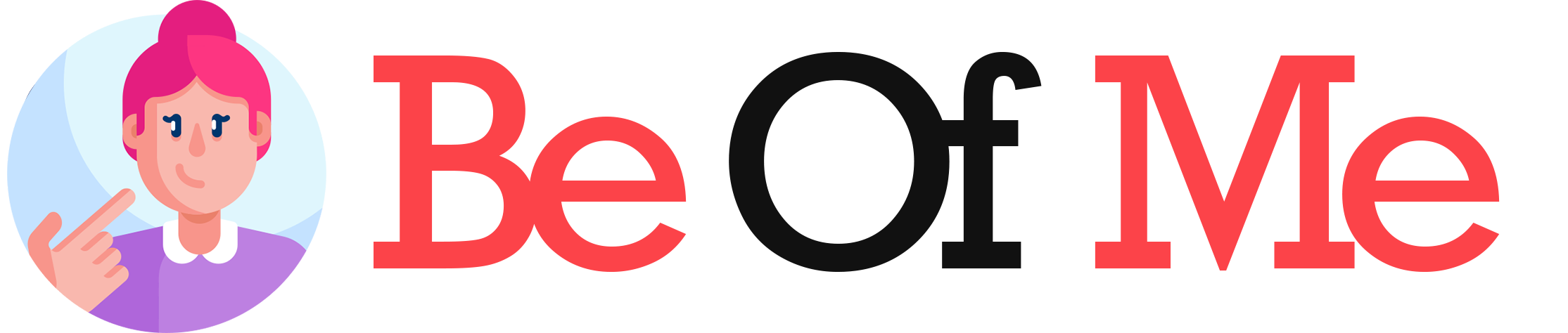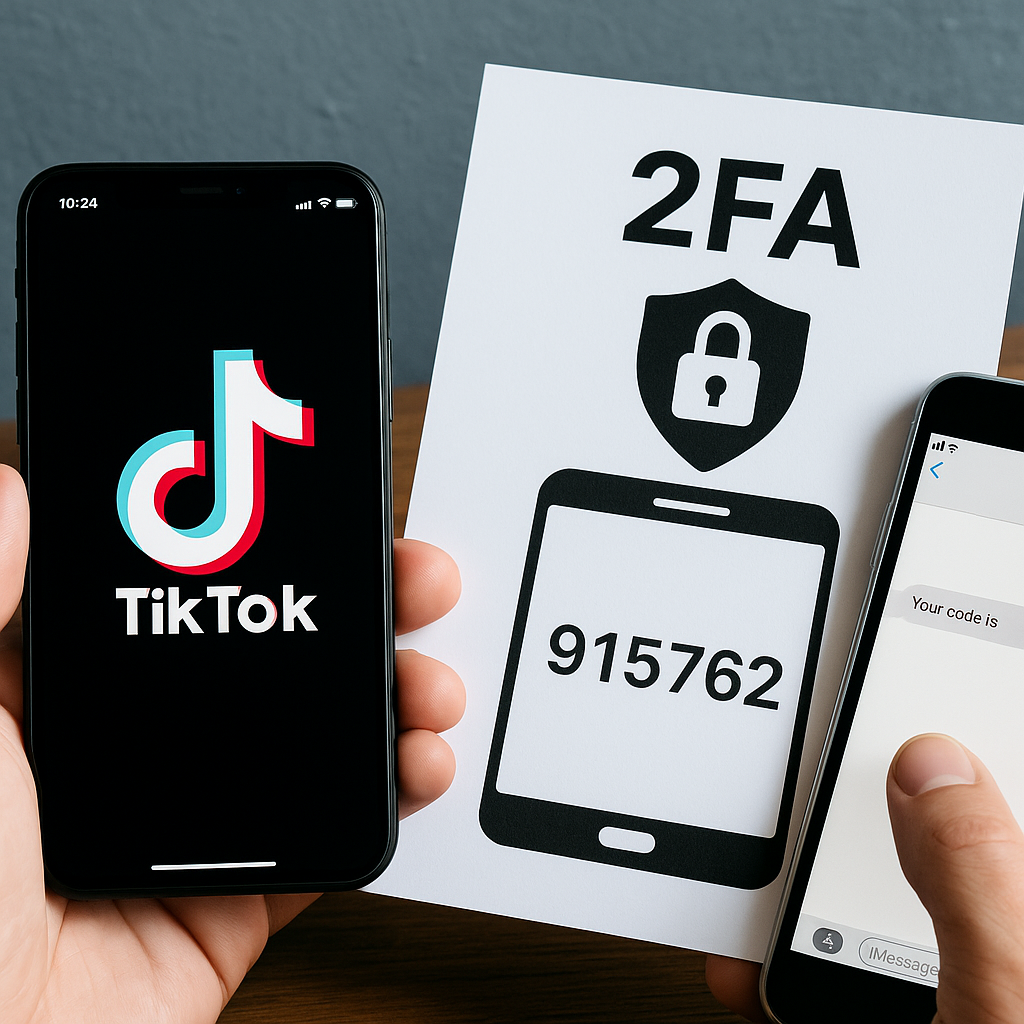How Does Two-Factor Authentication Work on TikTok? 🔐📱
🎬 The Rising Threat of Account Hacks
Imagine this: You’ve built your TikTok presence over months (or even years). Your videos are gaining traction, your followers are growing, and you’ve even started earning through brand deals 💼. Then one morning, you wake up, open TikTok — and you’re locked out. Your account has been hacked. Someone changed your password overnight 😱.
It’s a nightmare no creator wants to live through. Unfortunately, cyberattacks are on the rise. A report by Statista found that millions of social media accounts are compromised every year. Hackers target TikTok not just for fun, but for data, followers, and even financial gain.
The good news? TikTok has a shield: Two-Factor Authentication (2FA). It’s not just a buzzword — it’s your strongest defense against losing control of your account.
In this mega guide, we’ll break down how 2FA works on TikTok, why it matters, how to set it up, and how to fix issues when it doesn’t work. Think of it as your personal security handbook 🛡️.
🔍 What Is Two-Factor Authentication (2FA)?
Let’s start simple. Normally, logging in requires just one factor: your password. But what if someone guesses or steals it?
2FA adds a second lock 🔑. It combines:
- Something you know → your password.
- Something you have → your phone or email to receive a code.
So even if a hacker gets your password, they can’t log in without the second factor.
👉 Metaphor: Imagine your TikTok account as a house. Your password is the front door key 🏠. 2FA is like adding an alarm system that requires a special code each time someone enters.
⚖️ Methods of 2FA on TikTok
TikTok offers two main methods of two-factor authentication:
| Method | How It Works | Pros | Cons |
|---|---|---|---|
| SMS Verification 📱 | TikTok sends a one-time code via text message | Fast, easy to use | Requires active SIM, can be intercepted |
| Email Verification 📧 | TikTok sends a code to your email inbox | Works even if SIM is lost | Slower, risky if email is compromised |
👉 Some platforms offer authenticator apps (like Google Authenticator or Authy), but TikTok currently sticks to SMS and email.
🛠 Step-by-Step: How to Enable 2FA on TikTok
🔑 Step 1: Open Settings
- Go to your Profile → Tap the three lines (☰) → Settings and Privacy.
🔒 Step 2: Navigate to Security
- Tap Security and Login.
📲 Step 3: Choose 2FA Method
- Tap Two-step verification.
- Select Text message, Email, or both.
📧 Step 4: Confirm Setup
- TikTok sends you a code → Enter it → Done ✅.
🎭 Anecdote: The Creator Who Saved Their Account
A travel vlogger once told me how 2FA saved her account. While backpacking in Asia, she connected to a public Wi-Fi. A hacker tried logging into her TikTok from another country. She immediately received a suspicious login code request on her phone 📲.
Without 2FA, her account (with 1M+ followers) could’ve been stolen. Instead, she ignored the code, changed her password, and continued her trip.
Lesson: 2FA buys you time to act before damage happens.
📊 Diagram: How 2FA Works on TikTok
[User enters password]
↓
[Password correct?] → [Yes]
↓
[TikTok sends code via SMS/Email]
↓
[User enters code]
↓
[Access Granted ✅]
Think of it as a double-door system 🚪🚪 — one door (password) isn’t enough.
🔍 Why 2FA Is Essential for TikTok Creators
- Protects Against Hacking 🛡️: Even leaked passwords can’t grant access.
- Prevents Unauthorized Purchases 💳: TikTok coins and ad accounts are safe.
- Secures Personal Data 🔐: Emails, phone numbers, and linked accounts stay private.
- Keeps Followers Safe 🤝: Hackers can’t post harmful content under your name.
👉 Especially important for influencers, brands, and businesses relying on TikTok for income.
🛠 Troubleshooting 2FA Issues
Sometimes 2FA can feel more like a barrier than protection. Common problems include:
❌ Not Receiving SMS Codes
- Check your SIM is active.
- Switch to Wi-Fi or mobile data.
- Restart your phone.
❌ Locked Out Without Phone Access
- Use your linked email instead.
- If both are lost, contact TikTok Support.
❌ Email Delays
- Check spam/junk folder.
- Add TikTok to your email whitelist.
💡 Pro Tips for Stronger Security
- Always link both email + phone for redundancy.
- Use a strong password (12+ characters, mix of symbols).
- Don’t share your verification codes with anyone (even “friends”).
- Beware of phishing attempts — TikTok will never ask for your code via DM.
- Update recovery info when you change emails/numbers.
❓ 10 Frequently Asked Questions (FAQs)
1. Does TikTok require 2FA by default?
No, you must enable it manually in settings.
2. Can I use Google Authenticator with TikTok?
Currently, TikTok doesn’t support third-party apps — only SMS and email.
3. What if I lose my phone?
You can still log in using email verification.
4. Can hackers bypass 2FA?
It’s very rare, but SIM swap attacks or email hacks can bypass it.
5. Is SMS or email better?
SMS is faster, email is safer if your SIM is compromised. Best? Use both.
6. Does 2FA work when logging in on desktop?
Yes — TikTok sends a code regardless of device.
7. Do I need to enter a code every time I log in?
Yes, when logging in on new devices. Trusted devices may not require it daily.
8. Can I disable 2FA later?
Yes, but it’s not recommended.
9. Why do I keep getting random TikTok login codes?
It may mean someone is trying to hack you. Change your password immediately.
10. Does 2FA slow down login?
A little, but the extra 10 seconds is worth the security.
🎯 Conclusion: Your Best Defense
Two-Factor Authentication on TikTok is more than an extra step — it’s your digital shield 🛡️. In an era of rising cyber threats, 2FA ensures your creativity, your followers, and your data stay safe.
It might feel like a small inconvenience, but think of it as locking your door at night. You don’t expect trouble, but you protect yourself just in case.
So, if you haven’t enabled TikTok 2FA yet, do it now. Your future self (and your followers) will thank you ❤️.